Secure Remote Access For The Creality K1, K1C, Max
June 26, 2024 in guide2 minutes
Get unlimited free and secure remote access to your Creality K1, K1C, Max printer with this simple GuppyFLO guide
Overview
This guide uses GuppyFLO to enable unlimited, free and secure remote access for your Creality K1 printer. This include remote access to fluidd/mainsail, webcams, spoolman, and more. Other remote access solutions are overly complicated to install for these printers. With GuppyFLO, you will only need to
- Sign up for a free tailscale account.
- Run a one-liner GuppyFLO installer.
- Click a couple links and buttons.
- And you have free, unlimited, secure remote access to your Creality K1.
Install GuppyFLO
SSH into your K1, K1C, K1 Max and run
wget -O - https://raw.githubusercontent.com/ballaswag/guppyflo/main/installer.sh | sh -s -- tcpproxyYou should see the following outputs with a few links to follow.
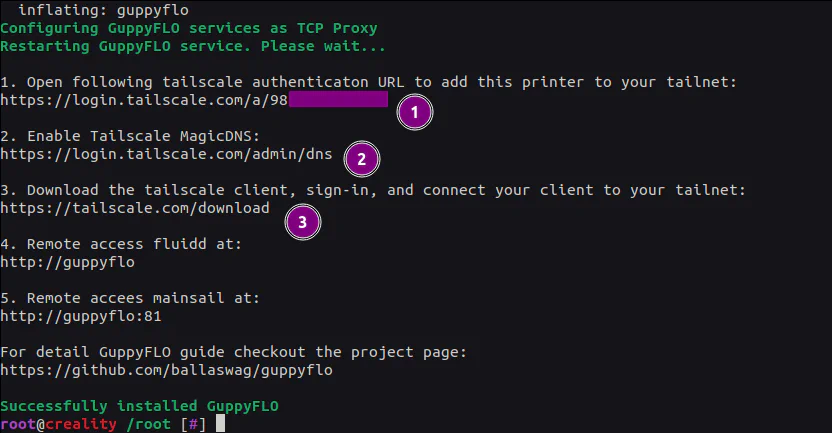
- Follow your
login.tailscale.com/a/<token>link to add the Creality K1 to your tailnet. - Follow https://login.tailscale.com/admin/dns to enable MagicDNS.
- Download and Install tailscale client on your phone.
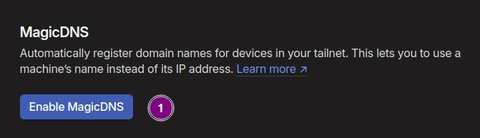
Remote Access on Your Phone
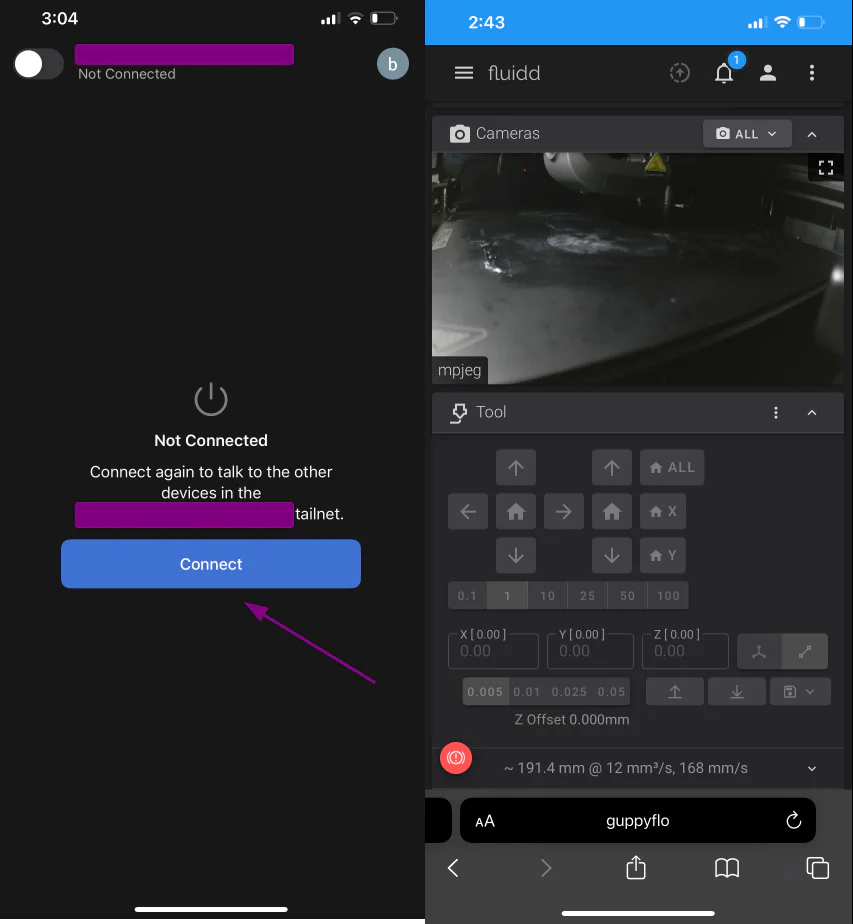
- Open the tailscale app, login, and click Connect.
- Open your phone browser to
http://guppyflo - You’re Done!
- fluidd is at
http://guppyflo - mainsail is at
http://guppyflo:81
If you have webcam setup within fluidd/mainsail, they should just work (free, secure, and unlimited).
You are done and can stop here
At this point, you have full secure access to klipper. Continue only if you want MORE.
Remote Spoolman Support
SSH into your K1, K1C, K1 Max and open /usr/data/guppyflo/proxies.json. It should look like this
[
{
"from": 7125,
"to": "127.0.0.1:7125",
"tls": false
},
{
"from": 80,
"to": "127.0.0.1:4408",
"tls": false
},
{
"from": 81,
"to": "127.0.0.1:4409",
"tls": false
}
]Add your spoolman info to this JSON. For example, if your spoolman instance runs on 192.168.1.123 and port 7912, add the following:
[
{
"from": 7125,
"to": "127.0.0.1:7125",
"tls": false
},
{
"from": 80,
"to": "127.0.0.1:4408",
"tls": false
},
{
"from": 81,
"to": "127.0.0.1:4409",
"tls": false
},
{
"from": 7912,
"to": "192.168.1.123:7912",
"tls": false
}
]Save and restart GuppyFLO
/etc/init.d/S99guppyflo restartproxies.json
With the above spoolman example, you should get the idea behind proxies.json. By adding bindings with
from- remote portto- local service IP:porttls- TLS support
You can securely remote access any of your local services via your tailscale client.
HTTP Reverse Proxy Mode
You can also use GuppyFLO as a reverse proxy to all your (not just one) klipper printers. For technical detail, refer to the Building GuppyFLO or the code repository.