Creality K1 BTT Eddy Guide
June 12, 2024 in guide4 minutes
A guide to install BTT Eddy on a stock K1 (Max) with Guppy Creality K1 Mod
Overview
This guide uses Guppy Creality K1 Mod as the basis for setting up the BTT Eddy. Please read the docs on the project page to get an understanding of the install and risks associated with it.
Danger
You might damage your printer. Proceed at your own risk.
Prerequisites
- BTT Eddy USB Version
- Creality K1
- Guppy Creality K1 Mod
- Creality K1 BTT Eddy Mount
- Position your nozzle and bed within 20mm of each other before you start (this will make youre life easier later).
Note
- The
bed_meshsetting has only been tested on a K1. The mod containsprinter.cfgfor other K1 variants (K1C/K1 Max). Make sure to adjust thebed_meshmesh_minmesh_maxaccordingly. - Probe offset is configured to use the above mount. If you switch mount, reconfigure the probe x/y offset as appropriate.
Install Guppy Creality K1 Mod
sh -c "$(wget --no-check-certificate -qO - https://raw.githubusercontent.com/ballaswag/creality_k1_klipper_mod/master/install.sh)"- SSH on your K1 (mobaxterm, PuTTY, powershell, etc.)
- Copy, paste, and run above command to install the latest mod.
Tail end of your output should look like the following. Make sure the exit codes are 0.
+ cp /usr/data/.klipper_mod/chroot/etc/init/S00klipper_mod /etc/init.d/
+ sync
+ exit 0
+ '[' 0 -eq 0 ]
+ exit 0- Power Cycle (not reboot)
Flashing BTT Eddy with your K1
- Guppy Screen should show up once the K1 powers up.
- Click the icon, then
Systemto see your new IP address. - If WIFI is not connected, then click to reconfigure WIFI.
- The new IP address can be seen in Guppy Screen’s System tab or from your router’s admin console.
- SSH onto your K1, username is
root, passwordguppy. - While holding down the
BOOTbutton on your BTT Eddy, plug it into your K1 (front USB port is fine). rp2040_flash /root/firmwares/btt-eddy.uf2
Guppy Mod username is root and password is guppy
You should see output like this
K1 ~ > rp2040_flash /root/firmwares/btt-eddy.uf2
Loaded UF2 image with 136 pages
Found rp2040 device on USB bus 1 address 5
Flashing...
Resetting interface
Locking
Exiting XIP mode
Erasing
Flashing
Rebooting deviceYour BTT Eddy is now flashed with the appropriate firmware.
Setting up BTT Eddy
Z Position
The following procedure will require you to position the nozzle about ~20mm from the bed. position_min on [stepper z] can prevent this from happening if your bed is way off from 20mm.
When doing z offset, you might also hit out of range errors if the position_min is hit before you’re calibrated. Workaround is to increase the z range by changing position_min under [stepper_z], or move until Z throws out of range error, restart Klipper then move bed closer to nozzle some more.
- Power cycle your printer.
- Open a browser to fluidd/mainsail (http://
:4001 or http:// :4000). G28 X Y(Home X Y)G90(absolute position)G0 X125 Y125 F6000(Center Nozzle)- With Eddy ~20mm above bed, run
LDC_CALIBRATE_DRIVE_CURRENT CHIP=btt_eddy - Move bed closer to nozzle (this makes life easier when calibrating z offset)
SAVE_CONFIGG28 X Y(Home X Y)G90(absolute position)G0 X125 Y125 F6000(Center Nozzle)PROBE_EDDY_CURRENT_CALIBRATE CHIP=btt_eddy(Triggers manual z offset calibration - paper test)- Use the z-offset prompt from fluidd/mainsail to do paper test calibration.
SAVE_CONFIGG28(Home All)- Check that X Y Z all homed successfully (no crashing).
BED_MESH_CALIBRATE METHOD=rapid_scan(Test mesh)
Bed Mesh Cliffs
Validate your mesh in fluidd/mainsail. If you see cliffs on your X/Y boundaries, you’ll need to edit [bed_mesh] mesh_min and mesh_max until yo no longer see those cliffs. Failure to due so might cause your nozzle to run into your bed.
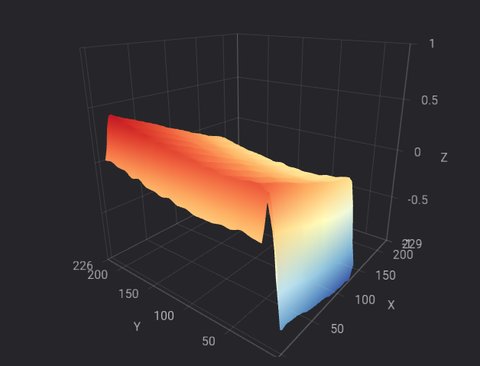
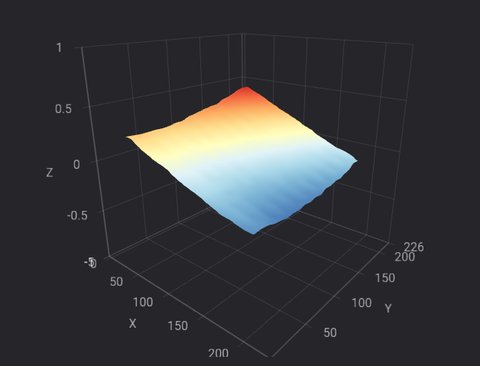
At this point, the basic setup is done and you should be able to home and mesh. Currently temperature compensation calibration is not supported in mainline Klipper used by the Guppy Mod.
Troubleshooting
- When meshing and you see no data errors, this usually means the probe is too far off the bed. Readjust the [bed_mesh]
mesh_minandmesh_maxand try again. - When you get out of range errors, when moving the printer toolhead, this also means you need to readjust your x/y/z stepper min/max position and the bed mesh position.
- If you’re getting
sensor errors, you might need to redoLDC_CALIBRATE_DRIVE_CURRENT CHIP=btt_eddywith a different Eddy to Bed distance, or try a differentreg_drive_currentvalue in yourprinter.cfg.